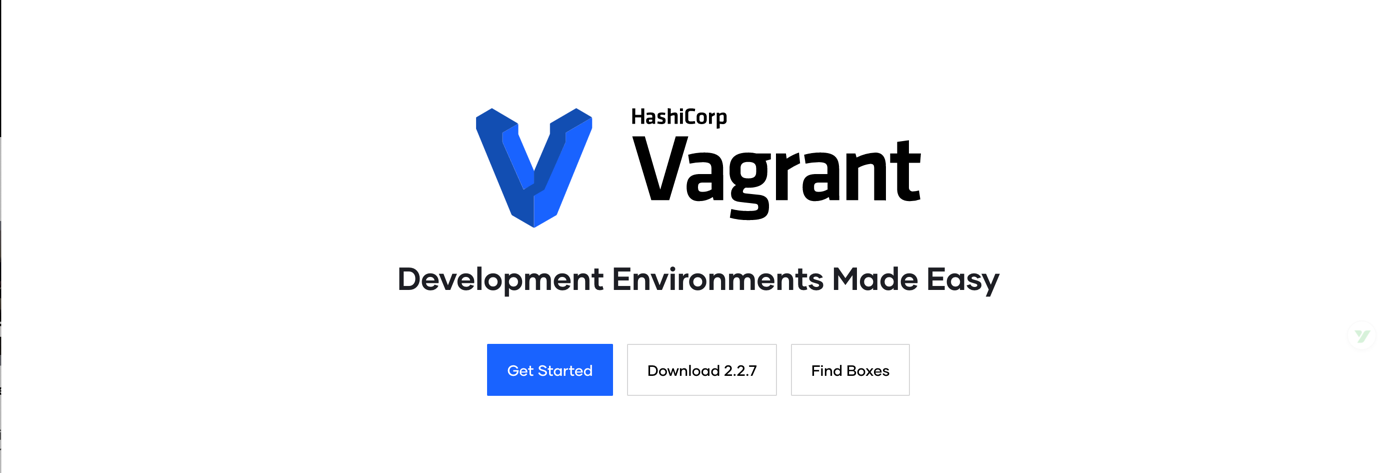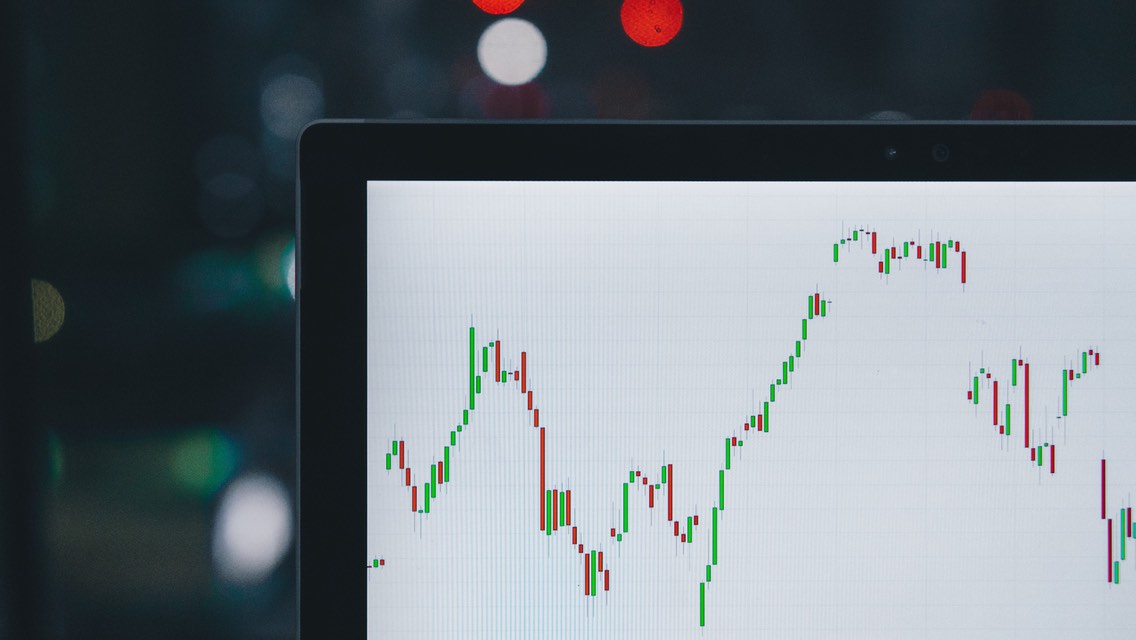当你满心欢喜的安装完了 vagrant 之后,在你第一次 vagrant up 命令的时候,是下载超时么?你的内心是什么感受?想放弃了么?
其实你只需要找到国内的 box 文件镜像服务器,或者下载地址,然后手工下载对应的 Box 文件(操作系统镜像文件),并导入即可,本文将帮你铲除这只官方镜像文件下载失败的拦路虎。
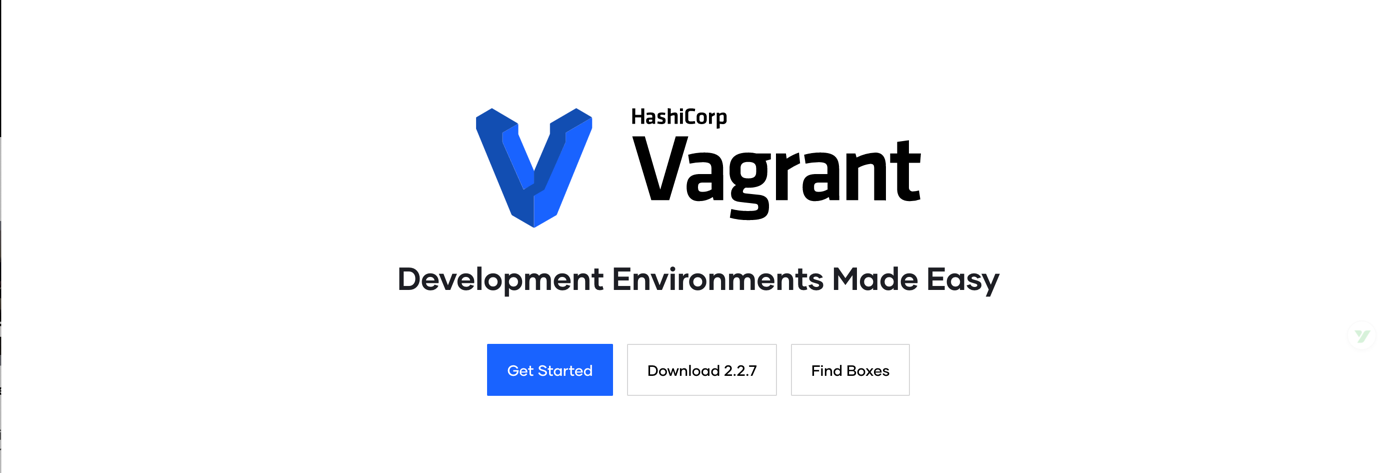
Vagrant 的优势:
- 虚拟机对于系统级开发和测试工作具有不可替代的作用
- 手工安装的虚拟机非常
准备工作
我的测试环境如下,如果你的测试环境和我的不同,但是本操作方法和过程也同样的适用于相似的环境。
环境描述:
- macOS catalina version 10.15.3
- vagrant 2.2.4
- Virtuabox 6.0.15r135660
如果你也百度了’ vagrant box 国内镜像‘的话,结果会使你很失望,清华大学等站点只是缓存了个别的镜像文件,并没有其它版本特别全面的网站,更没有完整的镜像。如果你知道其它国内的镜像站点请告诉我,我会增加到本文。
Ubuntu 的可以浏览这两个目标下载网址。
https://mirrors.tuna.tsinghua.edu.cn/ubuntu-cloud-images/vagrant/
然后用vagrant 下面的命令就可以将 box 下载并且添加到本地。
vagrant box add https://mirrors.tuna.tsinghua.edu.cn/ubuntu-cloud-images/bionic/current/bionic-server-cloudimg-amd64-vagrant.box –name ubuntu18
vagrant box add https://mirrors.tuna.tsinghua.edu.cn/ubuntu-cloud-images/xenial/current/xenial-server-cloudimg-amd64-vagrant.box –name ubuntu16
vagrant box add https://mirrors.tuna.tsinghua.edu.cn/ubuntu-cloud-images/vagrant/trusty/current/trusty-server-cloudimg-amd64-vagrant-disk1.box –name ubuntu14
对于 CentOS 而言,它的官网整理的比较好,提供了各种格式的下载,可能需要科学上网才能访问到 Centos 的下载网址。
http://cloud.centos.org/centos/7/vagrant/
http://cloud.centos.org/centos/8/vagrant/
实战建议:你并不需要下载过多的 box 操作系统镜像文件,够用即可。建议将最近有可能使用到的 Box 文件用断点续传的多线程下载工具下载到本机磁盘备用。我下载了一些,关注的微信号‘ MyDevOps ’ 回复 box1 即可获得百度网盘下载地址,这个共享目录中有本文中所提到的所有 Box 文件。
导入 Box 文件
用 vagrant box add 命令将本地下载好的 box 文件导入到 vagrant 的主目录中,macOS 下是在~/.vagrant/ 目录里。
使用vagrant box list名先查看本地已有的 box 清单,下面的执行结果如下。
1
2
3
4
5
6
7
8
9
10
11
12
13
14
15
16
| ➜ ~ vagrant box list
Puppetlabs Ubuntu 12.04.2 x86_64, VBox 4.2.10, No Puppet or Chef (virtualbox, 0)
bento/centos-7.1 (virtualbox, 2.2.2)
bento/centos-7.2 (virtualbox, 2.3.1)
bento/centos-8 (virtualbox, 202002.04.0)
bento/ubuntu-16.04 (virtualbox, 0)
coreos-alpha (virtualbox, 1451.2.0)
geerlingguy/centos6 (virtualbox, 0)
geerlingguy/centos7 (virtualbox, 0)
geerlingguy/ubuntu1604 (virtualbox, 0)
ubuntu/trusty64 (virtualbox, 20161207.0.0)
ubuntu/trusty64 (virtualbox, 20170307.0.0)
ubuntu/wily64 (virtualbox, 20160715.0.0)
ubuntu/xenial64 (virtualbox, 20161214.0.1)
ubuntu/xenial64 (virtualbox, 20170307.0.1)
➜ ~
|
使用vagrant box add导入,并确认。 参考下面的执行过程
1
2
3
4
5
6
7
8
9
10
11
12
13
14
15
16
17
18
19
20
21
22
| ➜ ~ vagrant box add ~/Downloads/box/bionic-server-cloudimg-amd64-vagrant.box --name ubuntu/bionic
==> box: Box file was not detected as metadata. Adding it directly...
==> box: Adding box 'ubuntu/bionic' (v0) for provider:
box: Unpacking necessary files from: file:///Users/martin/Downloads/box/bionic-server-cloudimg-amd64-vagrant.box
==> box: Successfully added box 'ubuntu/bionic' (v0) for 'virtualbox'!
➜ ~ vagrant box list
Puppetlabs Ubuntu 12.04.2 x86_64, VBox 4.2.10, No Puppet or Chef (virtualbox, 0)
bento/centos-7.1 (virtualbox, 2.2.2)
bento/centos-7.2 (virtualbox, 2.3.1)
bento/centos-8 (virtualbox, 202002.04.0)
bento/ubuntu-16.04 (virtualbox, 0)
coreos-alpha (virtualbox, 1451.2.0)
geerlingguy/centos6 (virtualbox, 0)
geerlingguy/centos7 (virtualbox, 0)
geerlingguy/ubuntu1604 (virtualbox, 0)
ubuntu/bionic (virtualbox, 0)
ubuntu/trusty64 (virtualbox, 20161207.0.0)
ubuntu/trusty64 (virtualbox, 20170307.0.0)
ubuntu/wily64 (virtualbox, 20160715.0.0)
ubuntu/xenial64 (virtualbox, 20161214.0.1)
ubuntu/xenial64 (virtualbox, 20170307.0.1)
➜ ~
|
校验所导入的 Box
创建一个测试目录,并执行vagrant init ubuntu/bionic ,然后使用 vagrant up 测试。
1
2
3
4
5
6
7
| ➜ test pwd
/Users/martin/code/test
➜ test vagrant init ubuntu/bionic
A `Vagrantfile` has been placed in this directory. You are now
ready to `vagrant up` your first virtual environment! Please read
the comments in the Vagrantfile as well as documentation on
`vagrantup.com` for more information on using Vagrant.
|
test 目录下面现在生成了一个默认的 Vagrantfile 文件,查看这个默认的 Vagrantfile 配置文件。这是一个很好的学习资料。
1
2
3
4
5
6
7
8
9
10
11
12
13
14
15
16
17
18
19
20
21
22
23
24
25
26
27
28
29
30
31
32
33
34
35
36
37
38
39
40
41
42
43
44
45
46
47
48
49
50
51
52
53
54
55
56
57
58
59
60
61
62
63
64
65
66
67
68
69
70
71
| ➜ test cat Vagrantfile
# -*- mode: ruby -*-
# vi: set ft=ruby :
# All Vagrant configuration is done below. The "2" in Vagrant.configure
# configures the configuration version (we support older styles for
# backwards compatibility). Please don't change it unless you know what
# you're doing.
Vagrant.configure("2") do |config|
# The most common configuration options are documented and commented below.
# For a complete reference, please see the online documentation at
# https://docs.vagrantup.com.
# Every Vagrant development environment requires a box. You can search for
# boxes at https://vagrantcloud.com/search.
config.vm.box = "ubuntu/bionic"
# Disable automatic box update checking. If you disable this, then
# boxes will only be checked for updates when the user runs
# `vagrant box outdated`. This is not recommended.
# config.vm.box_check_update = false
# Create a forwarded port mapping which allows access to a specific port
# within the machine from a port on the host machine. In the example below,
# accessing "localhost:8080" will access port 80 on the guest machine.
# NOTE: This will enable public access to the opened port
# config.vm.network "forwarded_port", guest: 80, host: 8080
# Create a forwarded port mapping which allows access to a specific port
# within the machine from a port on the host machine and only allow access
# via 127.0.0.1 to disable public access
# config.vm.network "forwarded_port", guest: 80, host: 8080, host_ip: "127.0.0.1"
# Create a private network, which allows host-only access to the machine
# using a specific IP.
# config.vm.network "private_network", ip: "192.168.33.10"
# Create a public network, which generally matched to bridged network.
# Bridged networks make the machine appear as another physical device on
# your network.
# config.vm.network "public_network"
# Share an additional folder to the guest VM. The first argument is
# the path on the host to the actual folder. The second argument is
# the path on the guest to mount the folder. And the optional third
# argument is a set of non-required options.
# config.vm.synced_folder "../data", "/vagrant_data"
# Provider-specific configuration so you can fine-tune various
# backing providers for Vagrant. These expose provider-specific options.
# Example for VirtualBox:
#
# config.vm.provider "virtualbox" do |vb|
# # Display the VirtualBox GUI when booting the machine
# vb.gui = true
#
# # Customize the amount of memory on the VM:
# vb.memory = "1024"
# end
#
# View the documentation for the provider you are using for more
# information on available options.
# Enable provisioning with a shell script. Additional provisioners such as
# Puppet, Chef, Ansible, Salt, and Docker are also available. Please see the
# documentation for more information about their specific syntax and use.
# config.vm.provision "shell", inline: <<-SHELL
# apt-get update
# apt-get install -y apache2
# SHELL
end
|
现在可以踏实的运行 vagrant up 了,Ubuntu 的 Box 文件导入通常没有什么问题。默认配置的 Ubuntu 版本 bionic 的 vm 现在就正常启动了。
1
2
3
4
5
6
7
8
9
10
11
12
13
14
15
16
17
18
19
20
21
22
23
24
25
26
27
28
29
30
31
32
33
34
35
36
37
38
| ➜ test vagrant up
Bringing machine 'default' up with 'virtualbox' provider...
==> default: Importing base box 'ubuntu/bionic'...
==> default: Matching MAC address for NAT networking...
==> default: Setting the name of the VM: test_default_1585496539631_90780
==> default: Clearing any previously set network interfaces...
==> default: Preparing network interfaces based on configuration...
default: Adapter 1: nat
==> default: Forwarding ports...
default: 22 (guest) => 2222 (host) (adapter 1)
==> default: Running 'pre-boot' VM customizations...
==> default: Booting VM...
==> default: Waiting for machine to boot. This may take a few minutes...
default: SSH address: 127.0.0.1:2222
default: SSH username: vagrant
default: SSH auth method: private key
default: Warning: Connection reset. Retrying...
default:
default: Vagrant insecure key detected. Vagrant will automatically replace
default: this with a newly generated keypair for better security.
default:
default: Inserting generated public key within guest...
default: Removing insecure key from the guest if it's present...
default: Key inserted! Disconnecting and reconnecting using new SSH key...
==> default: Machine booted and ready!
==> default: Checking for guest additions in VM...
default: The guest additions on this VM do not match the installed version of
default: VirtualBox! In most cases this is fine, but in rare cases it can
default: prevent things such as shared folders from working properly. If you see
default: shared folder errors, please make sure the guest additions within the
default: virtual machine match the version of VirtualBox you have installed on
default: your host and reload your VM.
default:
default: Guest Additions Version: 5.2.34
default: VirtualBox Version: 6.0
==> default: Mounting shared folders...
default: /vagrant => /Users/martin/code/test
|
现在 ssh 登录到这个崭新的 vm 。
1
2
3
4
5
6
7
8
9
10
11
12
13
14
15
16
17
18
19
20
| ➜ test vagrant ssh
Welcome to Ubuntu 18.04.4 LTS (GNU/Linux 4.15.0-91-generic x86_64)
* Documentation: https://help.ubuntu.com
* Management: https://landscape.canonical.com
* Support: https://ubuntu.com/advantage
System information as of Sun Mar 29 15:42:53 UTC 2020
System load: 1.25 Processes: 99
Usage of /: 10.1% of 9.63GB Users logged in: 0
Memory usage: 12% IP address for enp0s3: 10.0.2.15
Swap usage: 0%
0 packages can be updated.
0 updates are security updates.
vagrant@ubuntu-bionic:~$ top
|
导入 CentOS 7 可能遇到的问题
CentOS 7 和 8 的相关版本在我的测试环境中都出现了导入正常 vagrant up 异常的问题,通常网络搜索错误代码后,就可以解决了,如果有任何问题,欢迎到我的微信公众后台留言。
总结
Vagrant 的功能性和必要性是非常高的,特别是对于天朝的码农而言,就更加重要了。它是 DevOps 工具链上的知名工具,而它的使用率和广泛性却不高。后续还会出这方面的系列内容,讲解更多关于 Vagrant 的优化和功能。
2io